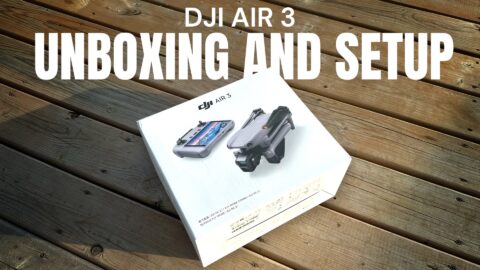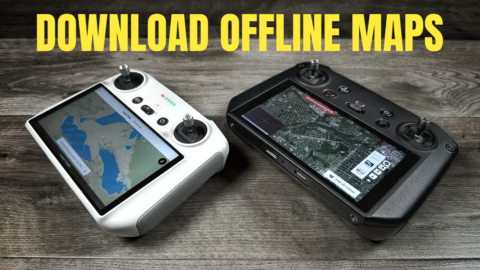The DJI Mavic 2 Pro and Mavic 2 Zoom have been out for about 3 weeks now and during the launch event DJI stated that the DJI Goggles and DJI Goggles Racing Edition would indeed be compatible. It would, however, require a firmware update that would be available at the end of August. On September 4th DJI did indeed release the firmware to make everything play nicely together.
You will need to download the DJI Assistant 2 free from the DJI website to your computer to update your DJI Goggles or DJI Goggles RE. It’s a good practice to have the goggles powered on and plugged into your PC or Mac before launching the assistant. You will need to download and install DJI Goggles firmware version 01.00.0600. Once installed you will need to link the aircraft to the goggles. This can be done by first linking the Mavic 2 to its controller. Then with the goggles, select tools and go to the linking menu. You will now need to select the “Mavic 2”. The goggles are now in pairing mode. At this time you will need to put the aircraft into pairing mode by pressing the linking button at the bottom/side of the aircraft. Once paired you will now have a nice beautiful 1080 HD transmission in your DJI Goggles.
Unlike the DJI Spark or Mavic Air, the Mavic 2 Pro/Zoom connects wirelessly to the DJI Goggles via OcuSync 2.0 This also allows you to be connected to two screens at the same time (Your remote screen and your Googles screen). Watch our YouTube video as we demonstrate the steps needed to make your Mavic 2 Series drone compatible with the DJI Goggles.
DJI Goggles: http://bit.ly/2Qa9Iiu
Mavic 2 Series: http://bit.ly/2NnjSOm
Mavic 2 & Goggles Bundle: http://bit.ly/2wRcvoZ