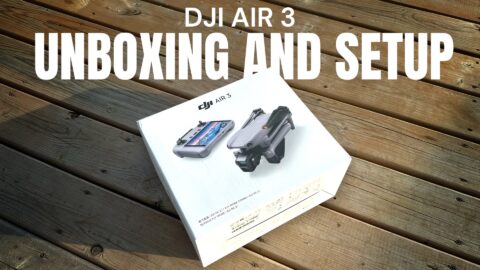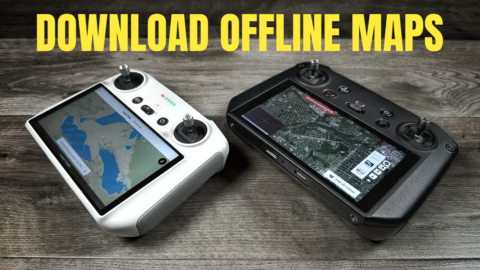If you fly with a GPS camera drone such as the DJI Mavic Air 2 usually your end goal is to capture beautiful cinematic footage. The Mavic Air 2 does make this easy as it really is an incredible drone for the price and can capture amazing footage. However, if you want to step up your game you can do so by using the Freewell Anamorphic Lens for the Mavic Air 2. This lens allows you to capture true anamorphic style ultra-widescreen footage as seen in Hollywood films.
Of course, the results will vary depending on your piloting skills and the subject matter that you are filming but just by adding that widescreen look to your footage it just makes it look a little more cinematic. If you not sure what anamorphic widescreen is, have you seen videos that look like there are black bars on the top and bottom of the video? Basically, that’s what anamorphic footage is! There are ways to fake it simply by changing the aspect ratio of your video file and cropping the video or by placing black bars over top of your footage in your video editor. But that is not true widescreen anamorphic. With an anamorphic lens installed you can get a much wider field of view on either side of the drone’s video feed.
Desqueezing Your Mavic Air 2 Anamorphic Footage
When you capture anamorphic footage with your Mavic Air 2 there is an extra step you must do while editing and that is to de-squeeze the footage. When the footage is captured it is squished into a 16:9 aspect so it must be de-squeezed into the wide aspect you are after. This is easily done in most video editing software. I edit all my videos in LumaFusion on an iPad and LumaFusion contains all the tools needed to de-squeeze anamorphic video files. In the video below I include sample anamorphic footage captured with the Mavic Air 2 and the Freewell anamorphic lens. I also include a quick tutorial on how to de-squeeze your anamorphic footage in LumaFusion.
Anamorphic Lens: https://amzn.to/2G6VZZM