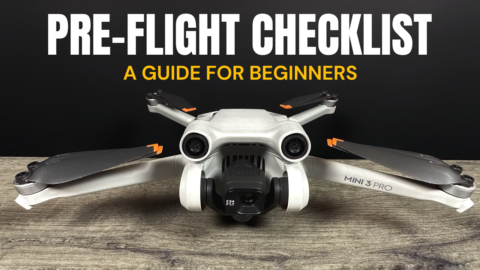In this post, we go over the fastest way to get your content off your DJI spark and on to your mobile device mainly your iPhone and iPad. It seems to be very common that many people who fly drones do all their editing and sharing via smartphones or tablets, and why not. Some of today’s mobile devices are faster, easier to use and more powerful than some entry-level laptops or desktops. Then when you add in the convenience factor, it really is a logical choice. But getting your photos and videos from your DJI spark can be challenging to say the least. Transferring media the traditional way via the Sparks WiFi can be slow and cumbersome. However, there is a faster and more convenient way that has additional benefits besides just being faster.
Apple sells a card reader with a lightning connector that works with any iDevice with a lightning port. Most Micro SD memory cards that you will use with your DJI Spark comes with an SD adapter (see photos below) that allows you to plug in your Sparks memory card and upload the content via the card reader directly to your Camera Roll on your iPhone or iPad. The transfer rate is very fast, much faster than the traditional WiFi transfer when you connect your Spark to your mobile device. All media is transferred directly to your Camera Roll which makes accessing your content very easy and you can skip the step of having to load up your DJI GO 4 app. With the content transferred you can now edit in iMovie or perhaps a quick edit in Adobe Clips. You still have the option of loading the DJI Spark footage into the DJI video editor if you so desire.
Using this setup can come in extremely handy if you do a lot of camping or excursions and want to easily upload your content for sharing to social media. The other added benefit is you save battery power. Normal you have to turn on the Spark to transfer your footage and if you have a lot of content to move you know very well it’s not hard to burn through an entire battery just to transfer the media. This can be a problem if you are not at home and want to conserve your battery power. Here is our YouTube video demonstrating this procedure.
Lightning Card Reader: http://amzn.to/2rPEGo2
DJI Spark Micro SD Card: http://amzn.to/2EsbtlU
DJI Spark (DJI Store) https://goo.gl/DvoqK1
DJI Spark (Amazon) http://amzn.to/2kgctzS
This method also works with many other drones and devices such as the Mavic Air, Mavic Pro, Phantom 4 series and most GoPro cameras.